Usebase
Usebase is the main viewer for your .TDB Files. When you first open Usebase it looks like this:
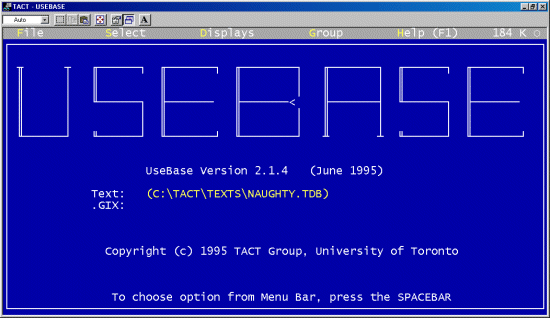
By pressing the space bar you can move between the different menus.
This is a list of what all the Hot Keys are. It is called the Help Template. The Help Template can be found under the help menu at anytime in the program. Hot Keys are key combinations which allow for easy access to different features in the program without using the menus.
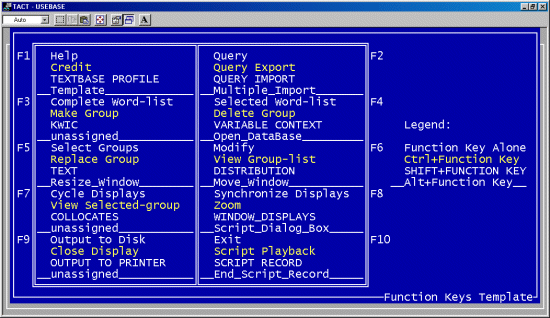
In Usebase you must first select words to find. You can then find the words and display them in several different ways. If you look under the select menu, there are several ways of selecting words.
File Menu
The File menu looks like this:
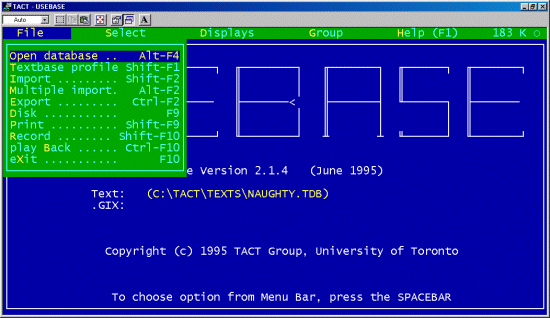
Open database allows the opening of a new database and creation of a groups file.
Textbase profile will show information about your text, which looks something like this:
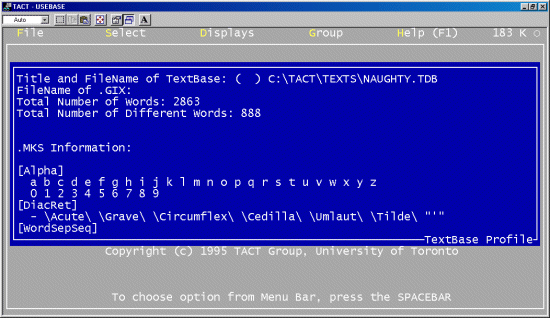
Import and Multiple Import is use to import text files containing lists of words to be used as query files, as multiple word selections. So if you have a list of words created in windows notepad, you could import the files and TACT will automatically select them.
Export allows you to save the query word lists you have created with TACT in the select menu and use them on other .TDB files.
Print allows the printing of the current screen.
Record and Playback are used to record key strokes so you can play them back if you want at another time. This is useful if you are doing the exact same actions on many databases.
Select Menu
The Select Menu:
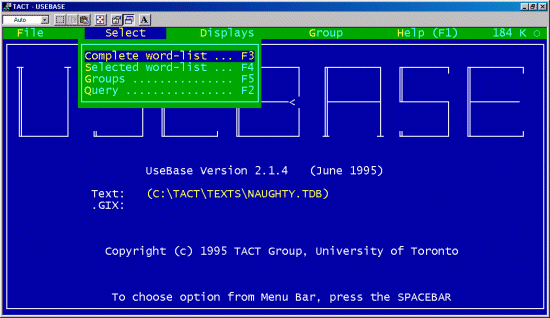
Complete wordlist shows all the words in the document and you press insert to tag each word you would like.
Selected wordlist shows the words you have already tagged.
Groups allows you to select groups of words which you previously saved using the commands under the Groups menu. For a better description of groups look at the description of the groups commands.
Query allows you to search for a word in the text.
TACT can display your text in many different ways.
Displays Menu
The Display Menu looks like:
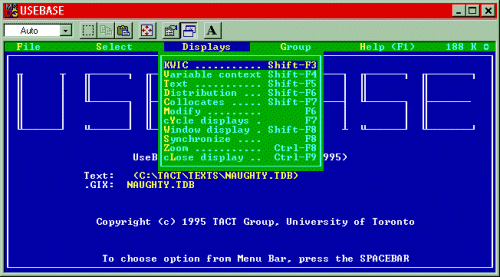
KWIC displays all the selected words in one line of text.
Variable Context displays the words in several lines of text.
Text shows the full text of the file with the selected words highlighted.
Distribution shows how the positions in the selected word list are spread throughout the text.
Collocates lists the words that occur near to any item in the selected word list.
Modify brings up the options screen for each of the different display views.
Cycle Displays changes between currently open displays.
Window Display will split the screen so you can see more than one display at a time. You must have more than one display open for this to work.
Synchronize will synchronize all current displays with the active display, so that the selected position in the active display corresponds with that in all others.
Zoom will resize the active display to full size.
Close Display will close a display.
Groups Menu
Groups are a saved selectable word list. To use groups you must first create a .GIX file. To create a .GIX file you need to go to the File Menu, and select Open Database. In the open box you need to select YES under Create New .GIX File.
The groups menu look like:
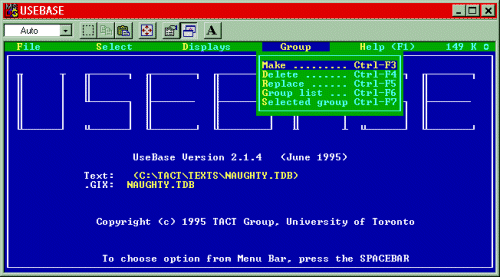
Make will create and name a new group. The current selected list will be stored in your group index .GIX file.
Delete will delete a group and its associated list from your group index .GIX file.
Replace will change the word/position-list associated with an existing group in your group index .GIX file. The old list will be discarded and replaced with the current selected list.
Group List will view the list of all group names currently in your group index .GIX file.
Selected Group will view a list associated with a group.